Contents
Support Managers
|
Rehnaeaislinn
English
| online |
|
Aerielle Kiyori
English
| offline |
|
Alexander Pixels
English
| offline |
|
Amyalka
English
| offline |
|
Chardaedae16
English
| offline |
|
Glaznah Gassner
English, Russian
| offline |
|
Justina Mcminnar
English
| offline |
|
Makaylah Wurgle
English
| offline |
|
Sammyredfire
English
| offline |
|
shorty McKeenan
English
| offline |
|
Xartashah
English
| offline |
| show offline managers | |
| English, Russian |
Role setup for group notices, SL viewer v2
Main > Group Chat Control Service > Role setup for group notices, SL viewer v2
To send the group notices you have to setup your group first. It's very easy if you're experienced, otherwise read our instructions below.
Two major steps have to be performed to send group invites:
- Invite Bot to your group.
- Assign the Send/receive group notices ability to Bot.
1. Invite bot to your group
Invite bot to your group by opening the group profile:
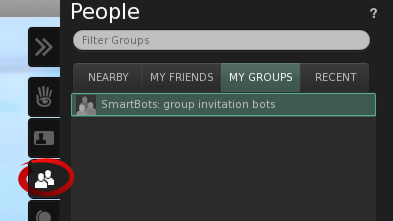
- Open Groups list
- Switch to Roles tab => click Invite
- Type the name of your bot (see your SmartBots account for details).
- Click on Send Invitations button.
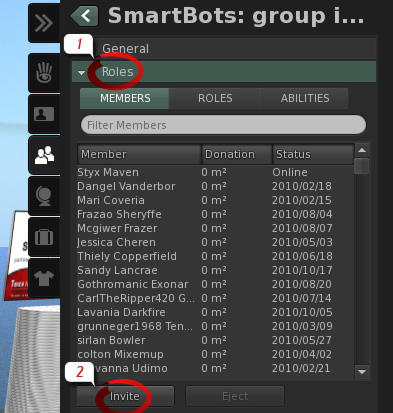
Bot will accept your invitation automatically. If you experience any troubles inviting bot, contact our editor. He will guide you through invitation process.
2. Allowing bot to manage chat
This part is under development and will be added shortly.